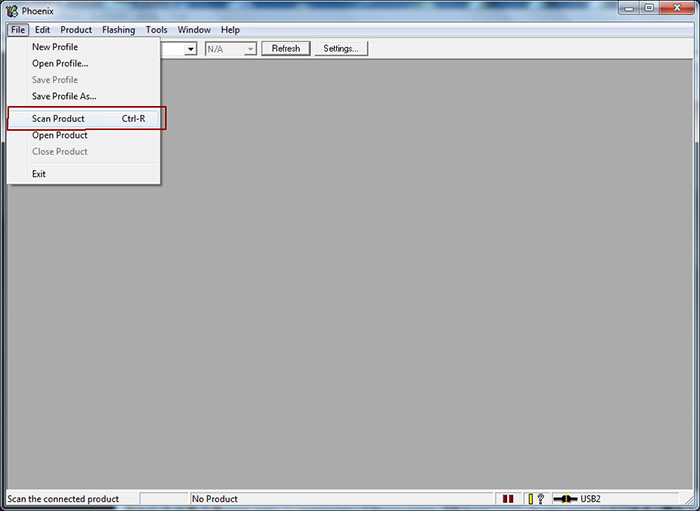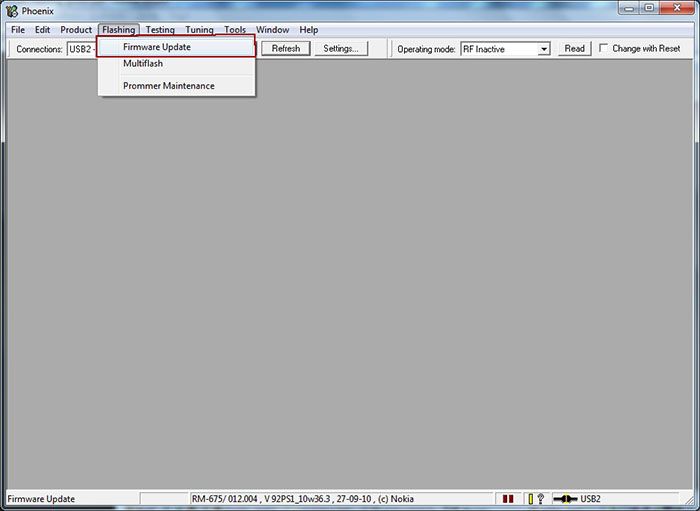Now you can upgrade you Nokia E7, N8, C6-01 or C7 running Symbian ^3 operating system to the much better Symbian Anna without losing your personal files and customizations. Updating your Symbian ^3 firmware to Symbian Anna enhances your experience with your mobile with a much improved user interface. Now you can get a virtual keyboard in portrait mode, enhanced Nokia maps, better web browsing and web security among other improvements.
 Symbian Anna key features include
Symbian Anna key features include:
* User interface: Nokia N8, Nokia C7, Nokia C6-01 and Nokia E7 can now sport a fresh, new look with crisp icons and multiple usability enhancements. Typing on the touchscreen is much more easier with a split screen which makes it possible to see message threads, webpages, contacts or email view while typing on the virtual QWERTY keypad – now also available in portrait mode.
* Maps and navigation: Symbian Anna comes with an enhanced Nokia Maps with better search functionality, new public transportation routes and the ability to check-in to favorite geo-social network sites like Facebook, Foursquare and Twitter and so on.
* Browsing: A faster, easier-to-use web browser, delivering quicker page loads and improved device navigation allowing people to connect more easily to their favorite sites on the go.
* Better for business: Symbian Anna brings true business-grade security with improved data encryption on Nokia smartphones. Business users with a Nokia N8, Nokia C7, Nokia C6-01 or Nokia E7 can now easily and securely access their company intranet with IPSEC and SSL VPN enablers.
* Near Field Communications (NFC): The Symbian Anna software update also activates the NFC hardware in the Nokia C7, so people can now simply tap their Nokia C7s together to share contacts, photos, videos and play games; easily pair with NFC-enabled accessories from Nokia and others; and read NFC tags to check-in and more
How To Upgrade From Symbian ^3 To Symbian Anna
You need to download these softwares to proceed:
Before proceeding, please note:
- Phone battery should be charged
- It is recommended to close all applications on your computer
- You may lose phone warranty by flashing the phone
1. In standby mode, type *#0000# on your phone and note the phone type, eg. RM-XXX
2. Remove your phone battery and note the numbers labeled Code
3. Be sure you’re connected to the internet and run Navifirm
4. Under Products, select your phone model. This lists all available firmwares. Click on the latest firware on the list which is should be Symbian Anna.
5. Save the firmware files to your computer. Create a new folder in C:\Program Files\Nokia\Phoenix\Products\RM-XXX
Note that RM-XXX should be replaced by what you saw earlier in Step 1
6. Turn on your mobile phone and connect it through USB in PC Suite/OVI mode.
7. Run Phoenix software as Administrator
8. Select the USB port on which the phone is connected
9. Click on File and select Scan Product to read phone information
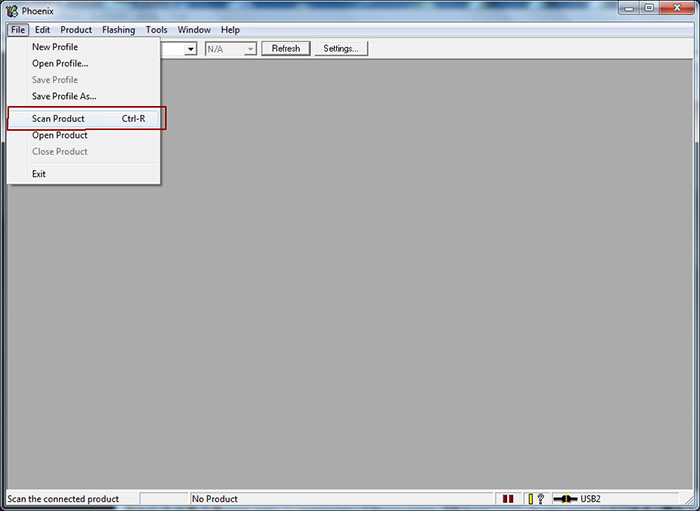
10. Your mobile phone information should be shown as shown below provided there’s a working connection between your computer and mobile phone.
11. Click on Flashing and select Firmware Update as shown in the screenshot below
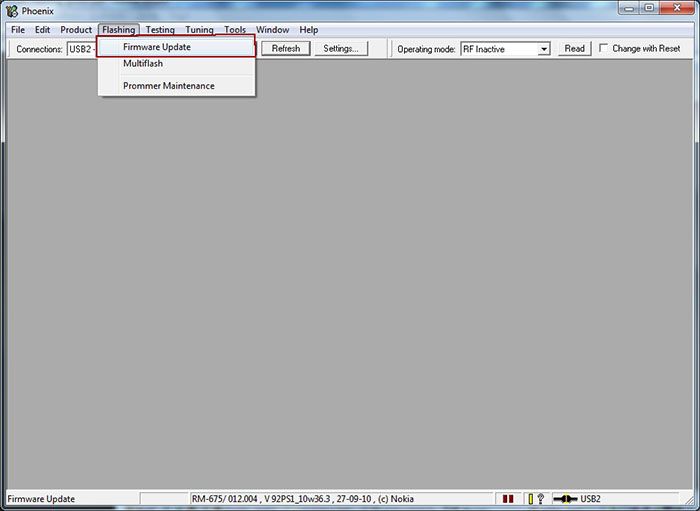
12. If you copied your firmwares to the folder cretaed in step 5, your firware files will be automatically selected.
13. Click on Update Software to start the flashing procedure. (You can click on Refurbish button only if you wish to have all user data and applications erased and phone will be reseted to factory settings.) Do not disconnect the mobile phone till the process is fully complete. The operation usually takes 2-3 minutes, when finished, a window will appear: “Firmware updating succeded.”.
14. Click OK and remove disconnect your phone from the computer. Turn on the phone and press *#0000# to check out the new firmware.
Updating your Symbian ^3 to Symbian Anna is quite an easy process but there’s still that slight possibility ofkilling your phone through flashing though I’ve done it a dozen times successfully. Note that you’re doing this at your own risk, not mine.